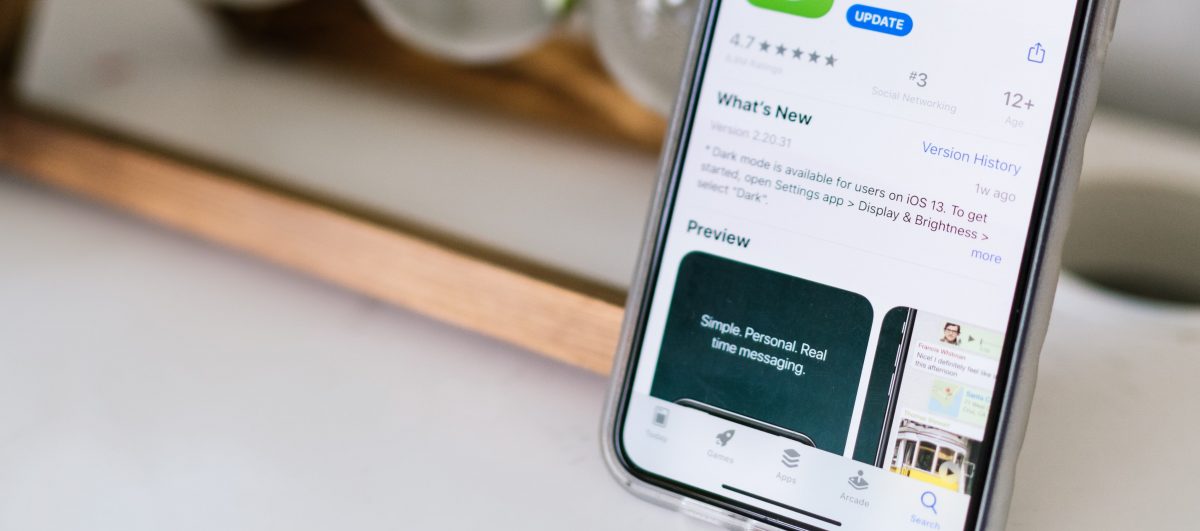Facebook offers all appreneurs the opportunity to utilize its limitless platform for user acquisition. Whether your budget is impressive or mediocre is of no concern to Facebook – all that’s required is a valid credit card account and an accessible Facebook profile. Note that our ad will automatically be placed on either Facebook or Instagram depending on its performance on either platform.
Whether you have Android or iOS app, before diving in, we highly advise that you:
- Solidify a maximum budget
- Narrow down your app’s target audience
- Create multiple ad ideas that cater to your determined audience
- Consider the best timing for your ads
1. Getting Started
Follow the link here and click “Create Ad”
Next, click and choose the Get installs of your app objective under the Consideration column; click Create Ad Account
Enter in the appropriate information and click Continue
Choosing your target audience
The success of your Facebook ad is contingent on how effectively it can reach its intended audience. After entering in your app’s URL, select who your ad will target based on their gender, age, location, interests, behavior, and language
Specifying a Custom Audience
Take the extra time to familiarize yourself with Facebook’s vast optimization capabilities – we highly suggest that you create a Custom Audience plan! With the proper amount of care, you’ll increase the accuracy of your ads, meaning that your ads are that much more likely to target and convert potential users into actual paying customers. For more on creating a Custom Audience plan, click here.
Facebook allows us access to its splendor of data for no extra cost. Scroll through the following targeting options to access Facebook’s detailed optimization system:
- Demographics – Challenge yourself with how well you know your audience! Pinpoint people based on their education, ethnicity, finances, generation, political views, employment – etc.
- Interests – Reach specific audiences by targeting their hobbies, interests, and liked pages.
- Behaviors – Target people based on their mobile device! This is a key filter to utilize if your app is engineered for a singular iOS or Android operating system. Other filters include traveling tendencies, purchase behavior, and event following.
2. Choosing your budget
Scrolling down, the budget that you input represents the average amount of money that Facebook will utilize for your ads. We suggest that you start with a small budget until you’ve tested just how well your ads are performing. You can organize your budget on a per-day basis, but note that Facebook may automatically allocate more than your determined daily budget on a single day if your ad incites more conversions on that day; however, to make up for the extra spending, Facebook will spend less money on subsequent days to maintain the average of your allocated budget.
It’s wise to toggle on the Set a start and end date option and select those dates for when you might expect to find peak user interest in your advertisements. Optimization is the key to spending your budget as efficiently as possible.
Next, click the drop-down labeled Show Advanced Options
Optimization for Ad Delivery
If it’s not already selected, change the objective of your ad under Optimization for Ad Delivery to App Installs. That way, your ads will be optimized to reach only those people who are the most likely to install your app. This option is always the most preferred for tighter budgets. Otherwise, change it to Link Clicks for a broader target audience.
Bid Amount
A bid is a representation of your interest in showing your ad to a potential user. Your bid will compete against other advertisers whose ads are also eligible for display on a particular user’s News Feed. If you win during such an auction, you’ll often be charged less than your designated maximum bid. For more on bidding, visit the link here.
When You Get Charged
You can choose to either be charged whenever Facebook displays your ad to users or whenever your Facebook ad converts a potential user into an actual user. The former choice affords you with the freedom of bidding at different rates, whereas the latter demands a definitive amount of payment per app installation. We suggest that you pay by impressions until you’ve conducted further budget testing.
Ad Scheduling
The Ad Scheduling function is limited to advertisers who select the Lifetime Budget plan. The minimum limit for this plan is $1240.00. Gaining access to Ad Scheduling allows you the freedom of specifying the time-of-day for when your ads will be served to your prospective audiences.
Delivery Type
We suggest that you leave this toggled to Standard. Accelerated ads are typical for time-sensitive requests, and manual bid pricing would also be required.
3. Formatting your ad
Facebook allows for up to six individual ads with their own unique images and headlines per order. Note that although other formats are available, the Single Image option is the most efficient pick.
Create a Facebook Page
To get the most out of your budget, we highly advise that you create a Facebook Page. Doing so will afford you access to more advertising opportunities. Your Facebook Page will effectively host your ad; without a host, your ad can only be displayed to the right-hand side of Facebook’s News Feed, instead of in the News Feed itself.
Choosing an Image/Video
The images or videos you choose should capture the attention of your audience while accurately illustrating the app’s function. To avoid poor reviews, you should only set up those expectations that your app can promise to meet. To avoid advertisement fatigue, be sure to include a new and unique image or video. In other words, don’t overuse the same visual theme throughout each of your different ads. And when in doubt, look to your competitors for new ideas!
Adding text
Facebook determines your ad’s performance in part by how much text overlays the ad’s image. Use this tool here to determine if your image meets text proportion expectations.
Before adding text, we recommend that you abide by these general principles:
- Don’t over-capitalize your words
- Use a call to action: “Battle against your friends now!”
- Keep all headlines short and succinct!
- Incorporate new phraseology and calls to action in every ad – think advertisement fatigue!
- Study your competition! What strategies are they deploying? Which headlines receive the most traffic?
Call To Action
As is appropriate with the theme of this guide, for the purpose of increasing conversion rates, change the Call To Action button to Install Now
All Finished!
Once you’ve formatted your ads, click Place Order, located at the lower right-hand corner!
To view how well your ads are performing, make sure to routinely visit your Ads Manager: locate and click “close” at the lower left-hand corner
You’ll then be redirected to this screen
You can manage your account’s dashboard by clicking the upper-right hand prompt Ads Manager as is displayed in the image above.
For more on how to organize your ad’s performance in Ad Reporting, visit this link here.