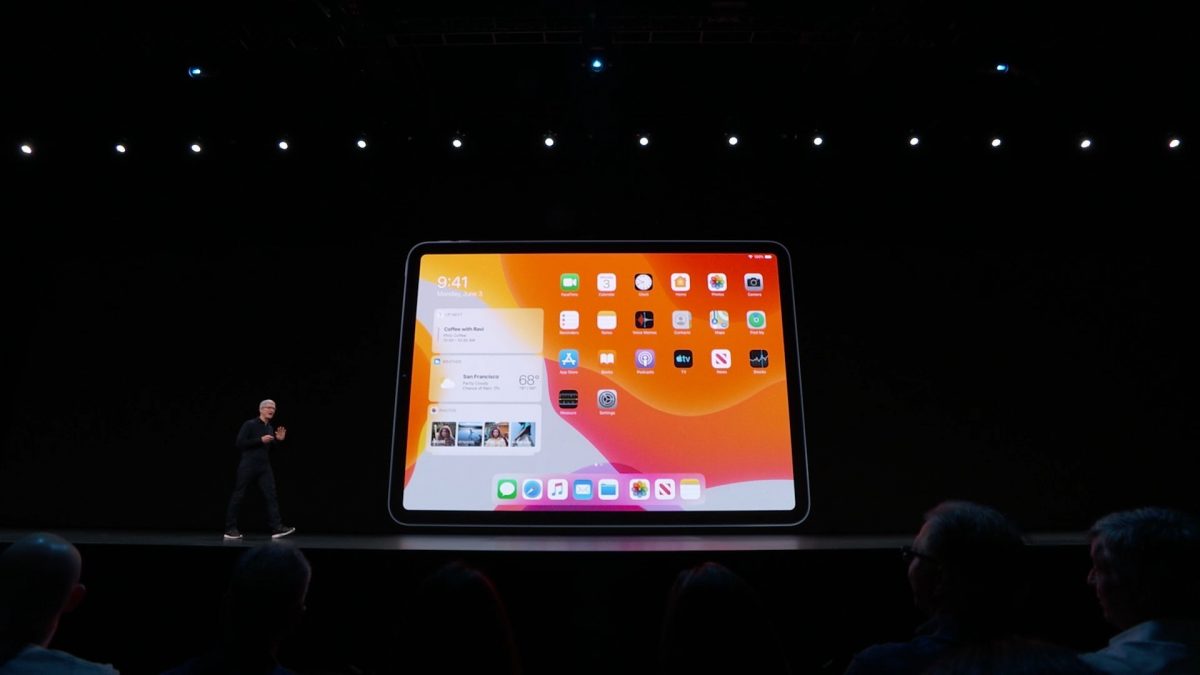Here at Messapps we, as an app development company have already been testing the newest operating systems from Apple. We picked the best new features and now we’re ready to share them with you.
Both software updates include a long list of new improvements, such as an official systemwide dark mode, new privacy features and refined Apple Maps. Apple also announced WatchOS 6, MacOS 10.15 Catalina, and TVOS 13 during its Worldwide Developers Conference keynote.
Do you want to test it by yourself? First of all, you need to remember – it still remains in beta! Over the years, the beta program for an upcoming iOS release has gotten more stable. However, it’s called a beta version for a reason – it’s not finished. Apps are going to break and frequent random restarts aren’t unheard of.
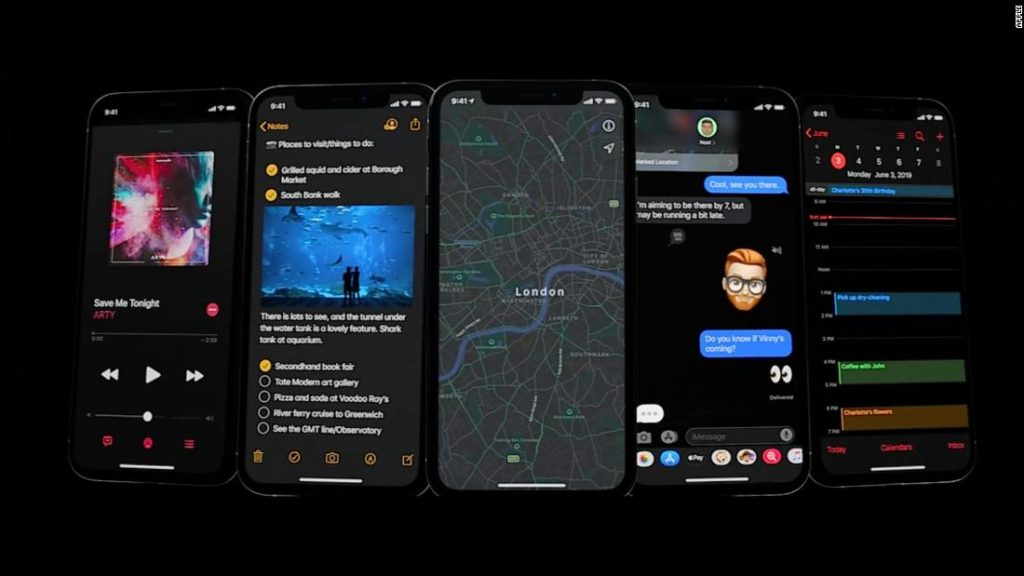
However, if you are brave enough, follow the steps below in order to get the newest operating systems on your mobile devices:
- First of all, сreate a backup of your previous iOS version. It is enormously hard to roll back to the previous operating system if you are a participant of beta testing program, and you will not be able to use the backups created on the iOS 13 if you want to roll back – so save the data!
- Check whether your device supports the iOS 13 or the iPad OS beta – these are all of the iPhones younger than the iPhone SE (included) and all of the iPads, beginning with the iPad Air 2.
- Visit Apple’s Beta Software Program on your computer. You’ll need to sign in using your Apple ID, then pick iOS or iPadOS. The program will walk you through creating a back up of your iPhone or iPad, after which you’ll need to download and install the beta profile. You can visit this link on your iPhone or iPad to download the profile.
- After the profile is downloaded open the Settings app on your device. The profile will show up just below your name. Tap on it and approve the installation. Your device will reboot after the profile is added, after which you can go to Settings > General > Software Update to download and install the new operating system.
Which are the most promising features we see in the iOS 13?
- Dark Mode. Apple’s iOS 13 brings Dark Mode to the iPhone and iPad, putting the mobile devices on par with the Dark Mode introduced in macOS Mojave last year. iOS 13 Dark Mode is initially available in Apple’s own apps; once we, as the developers, have time to implement it, you can expect Dark Mode to show up in more third-party apps as well.
- New Photos. One of our favorite updates in iOS 13 so far which brings the iPhone’s camera roll much closer to the experience we’ve all come to expect with Google Photos, per se.
The same four tabs still exist at the bottom of the home screen— Photos, For You, Albums, and Search— but in iOS 13 there’s an additional layer above that with four new filtering options: Years, Months, Days, and All Photos. Tap on one of those and you see a selection of your “best” photos (as determined by Apple’s software) organized by the time period during which they were shot. - Privacy & security. In iOS 13, when you first encounter permissions requests in a freshly-downloaded app, you’ll be able to grant it permission to use your location “Only Once.” After the fact, if you go into Settings > Privacy > and Location Services, then tap on an app, you’ll notice that apps now have an “Ask Next Time” option. Tracking features will be banned from kids apps in the App Store. And apps that request permission to view your Contacts will only be able to access a limited amount of contact data in iOS 13.
- Sign In with Apple, expected to launch in the fall, is Apple’s answer to Facebook Login and Google Sign-In. Just like those systems, it lets you log into apps and websites using your Apple ID instead of creating a new account by entering an email address and password. One nice touch: Apple’s sign-in feature allows you to use a randomly generated, unique ID to log into an app so you don’t have to share the private email address associated with your Apple ID.
Which features do you like most in the newest iOS and iPadOS? Share this post for your friends on social networks to know it!