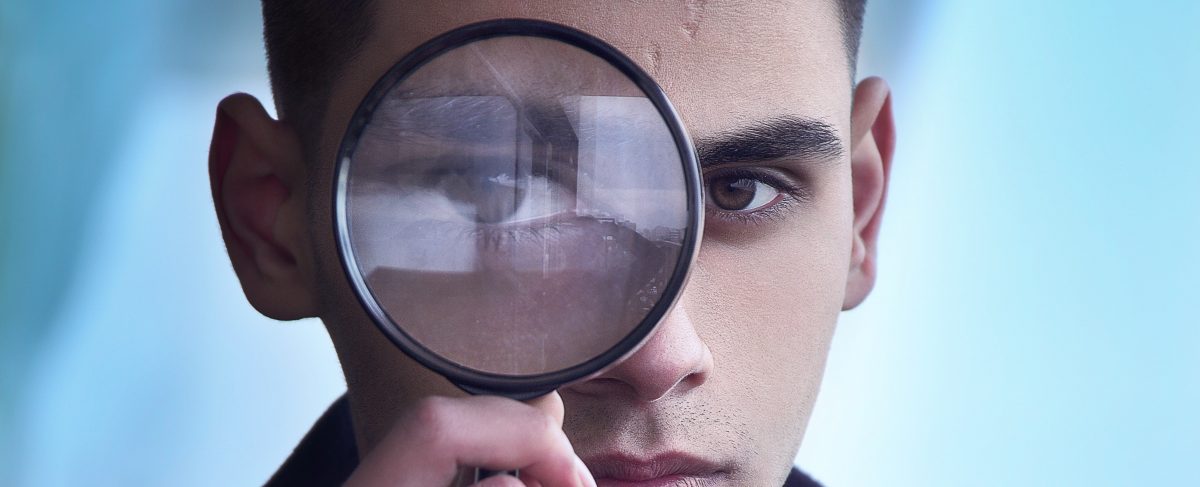- Sign in to iTunes Connect with your Developer account and click My Apps on the main iTunes Connect dashboard; find and select the app to be updated
NOTE: Only users with an Admin, Technical, or App Manager role can add a new app version. Also, all certifications must be up-to-date before Apple will apply any changes to your app.
If you see a caution, then you might need to sign-in and address the issue first with a user that has a higher Role in your iTunes Connect dev team must already be deemed Ready for Sale by Apple before a new build can be added
- Now select + VERSION OR PLATFORM below Ready for Sale and select iOS
- Enter the new version number and hit Create
- After hitting Create, notice how only those properties that may be changed are editable. When updating a build, all information is automatically carried over onto your store’s page except for its description and screenshots. This is because Apple wants all amendments made to an app to be reflected whenever changes are made
If necessary, make sure you’ve made all changes the Build of your app by clicking Ready for Sale and locating and selecting the new Build.
Before submitting your app for review, you’re given the option to Manually update your new version onto the app store after it passes the review process.
The Automatic options are self-explanatory; however, if you choose Manually release this version, then your app’s status will change to Pending Developer Release once it receives approval for release from Apple. Choosing this could take up to 24 hours to process.
Now locate and click the Save and Submit for Review buttons at the top-right corner of your iTunes Connect page – that’s all there is to it!